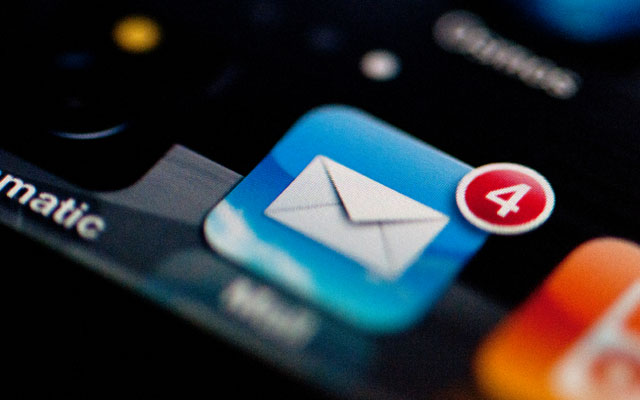
The following article will take you through how to setup your Email on Your iPhone and iPad.
Note: Your iPhone must have Internet Connection and running iOS 4.0 or newer.
Note: Make sure your webmaster has assigned you an email address and password before proceeding (if your website was design by Firstlincoln you can email info@firstlincoln.net to request for your email address, username and password).
1. On the main Home screen, tap the Settings icon on your iPhone or iPad.

2. After tapping your Settings icon, then tap Mail, Contacts, Calendars on the new page tap Other then Add Account .
 |
 |

3. The email setup screen will open; you’ll then enter the following information and tap Next:
- Email – Enter your entire email address (e.g., myname@mywebsite.com), using all lowercase letters.
- Domain – Leave this field blank if available
- Username – Enter in your entire email address again (e.g., myname@mywebsite.com).
- Password – Enter in the password for your email account.
- Description – Enter a descriptive name for your account (e.g., My Work Account). This description will be visible only to you.
 |
 |
Note: the device will attempt to verify the account. You may receive an “Unable to Verify Certificate message,” go ahead and Tap the Accept button
4. Next, tap POP and then enter mail.firstlincoln.co in the Server address field as shown below .then tap Save.
|
Non-SSL Settings
(Recommended)
|
|||||||||||
5. If you get a prompt that says “Can not verify server” Tap on Detail and Tap Accept on the next page. and you are done.
 |
 |
Well done, You have successfully configure your mail on your iPhone
